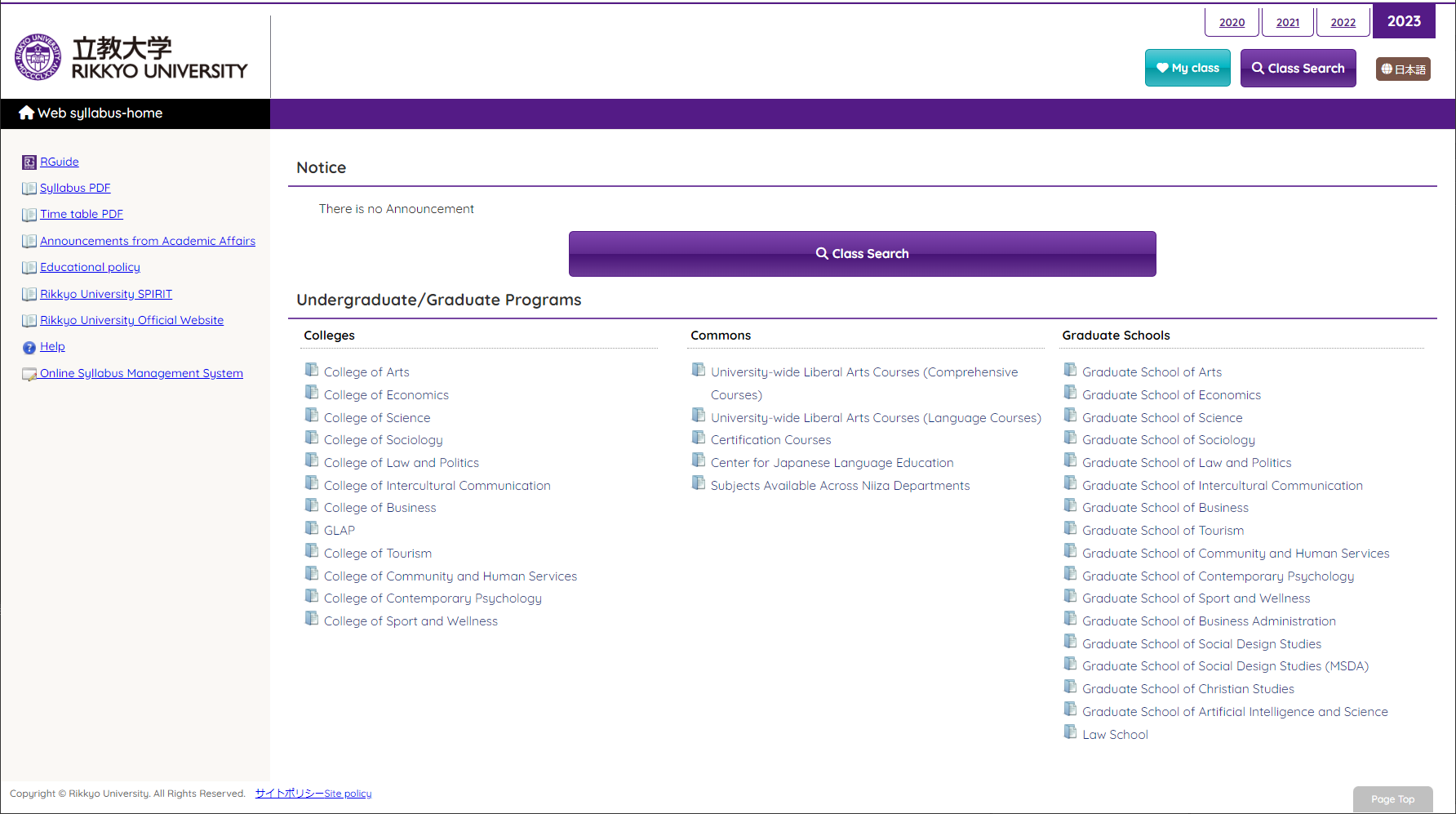
The Web syllabus is a system that allows you to view the syllabi of all classes via the Internet.
| Operating System | Browser settings | |
|---|---|---|
| PC site | Windows 8.1/10/11 | Chrome (Newest version), FireFox (Newest version), Microsoft Edge (Newest version) |
| Mac OS | Safari 14.x, 15.x | |
| Smartphone site | iOS | Safari (Newest version), Chrome (Newest version) |
| Android OS | Chrome (Newest version) |
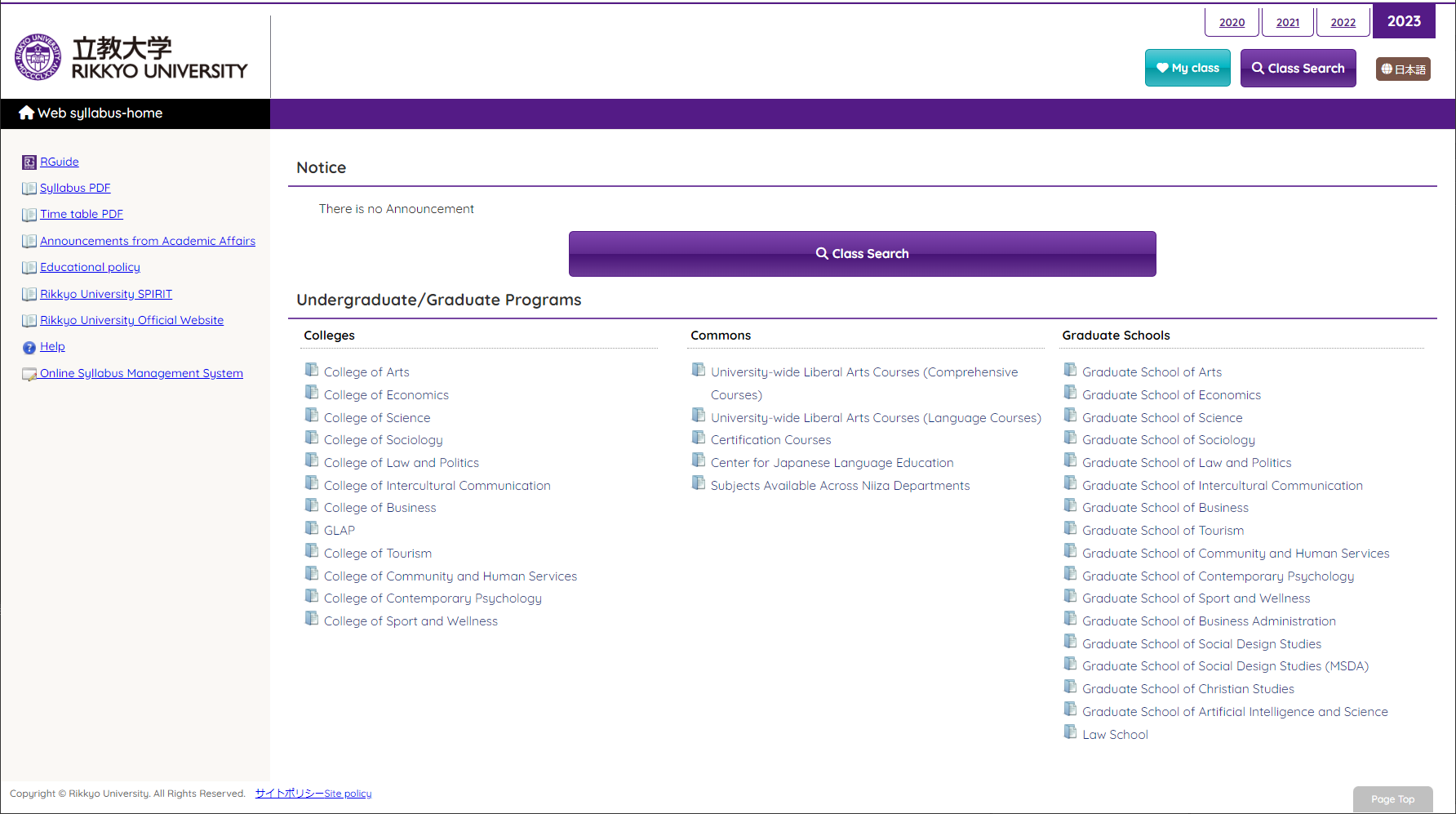
The Home (the screen that is first displayed) displays a list of Faculties/Graduate schools.
Select the Faculty/Graduate school you would like to view. The top page of the Faculty/Graduate school you selected (or graduate school) appears.

| Name | Description |
|---|---|
| WEB syllabus-home | Returns to the Web Syllabus Home. |
| 2023 | Displays a list of Faculties/Graduate schools for the selected year. |
| The list of classes registered as favorites is displayed with the "MY class" addition button installed on the list screen of the syllabus and the detail screen. | |
| Opens a search screen in which to specify search conditions from the all classes for the year selected from the list. | |
| 日本語 | Switch the display language |
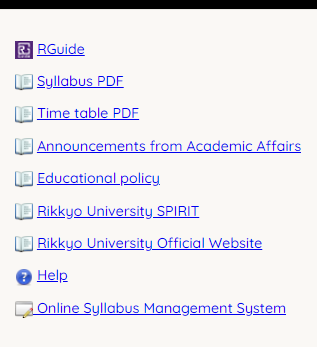
| Name | Description |
|---|---|
| Go to RGuide. | |
 Syllabus PDF Syllabus PDF |
Go to the Syllabus PDF list. |
 Time table PDF Time table PDF |
Go to the Time table PDF. |
 Announcements from Academic Affairs Announcements from Academic Affairs |
Go to Announcements from Academic Affairs. |
 Educational policy Educational policy |
Go to Educational policy. |
 Rikkyo University SPIRIT Rikkyo University SPIRIT |
Go to Rikkyo University SPIRIT. |
 Rikkyo University Official Website Rikkyo University Official Website |
Go to Rikkyo University Official Website. |
 Help Help |
Displays help information. |
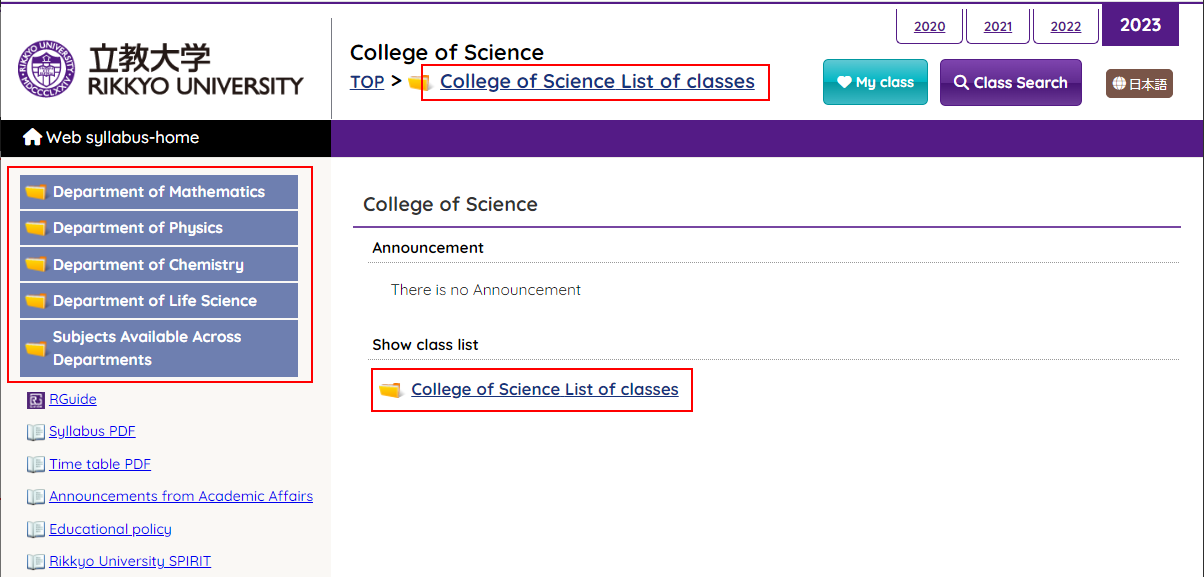
The top page for the Faculty/Graduate school specified on the Web syllabus home.
Displays a list of classes by category for the specified Faculty/Graduate school.
If you want to search for classes by the Term, Day/Period, please display a list of classes and a list of categories.
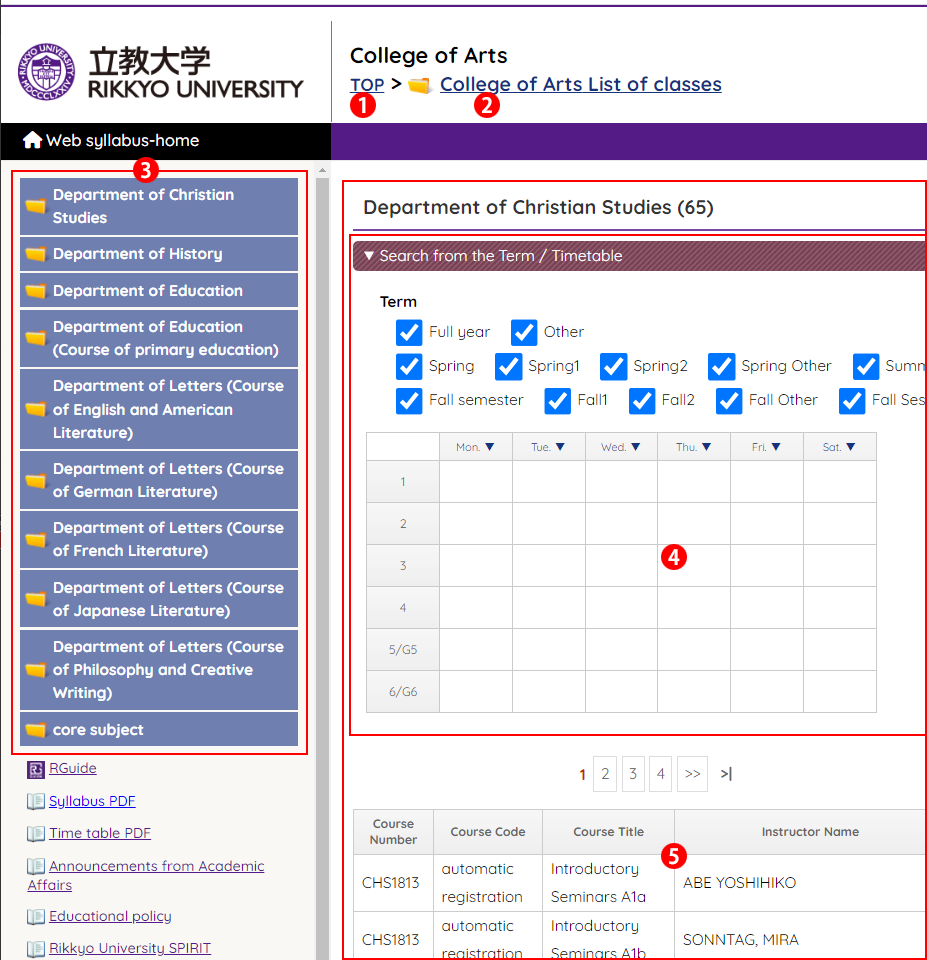
| Name | Description | |
|---|---|---|
| 1 | Top | Returns to the top page for Faculties/Graduate schools. |
| 2 | List of classes | Displays a list of syllabi of Faculties/Graduate schools for the current year. |
| 3 | Displays a list of classes for each category in 5. | |
| 4 | ▼Search from the Term / Timetable | Opens / closes the narrowing control panel. Click on the Term, Day/Period, and time limit to narrow down the subjects displayed in the list of classes. |
| 5 | List of classes | Displays a list of classes for the specified category. |
*The list does not appear if the classes belong to some categories.
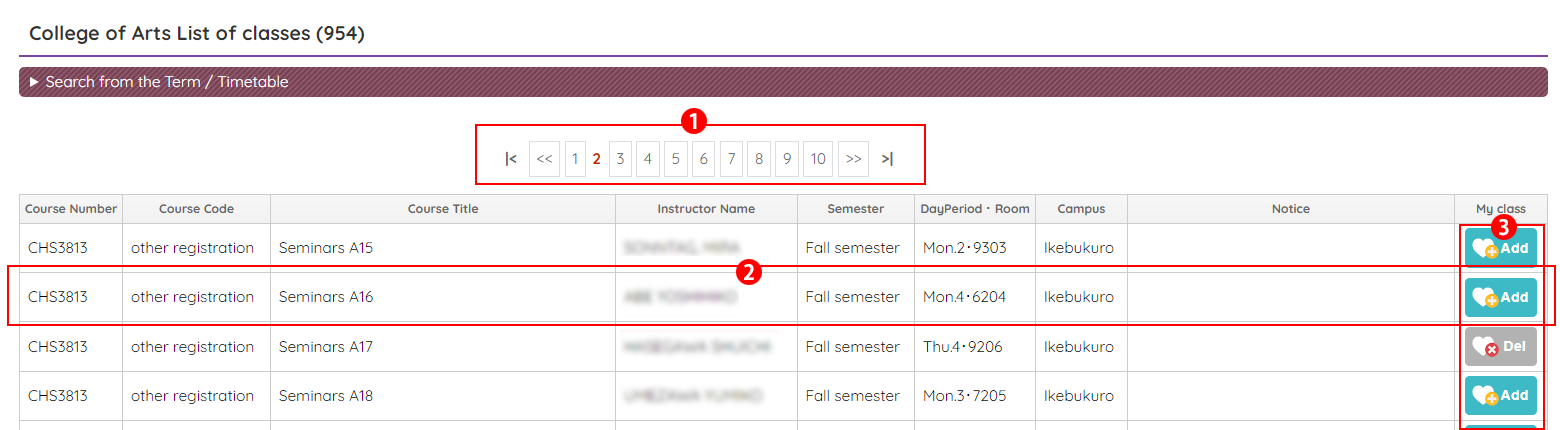
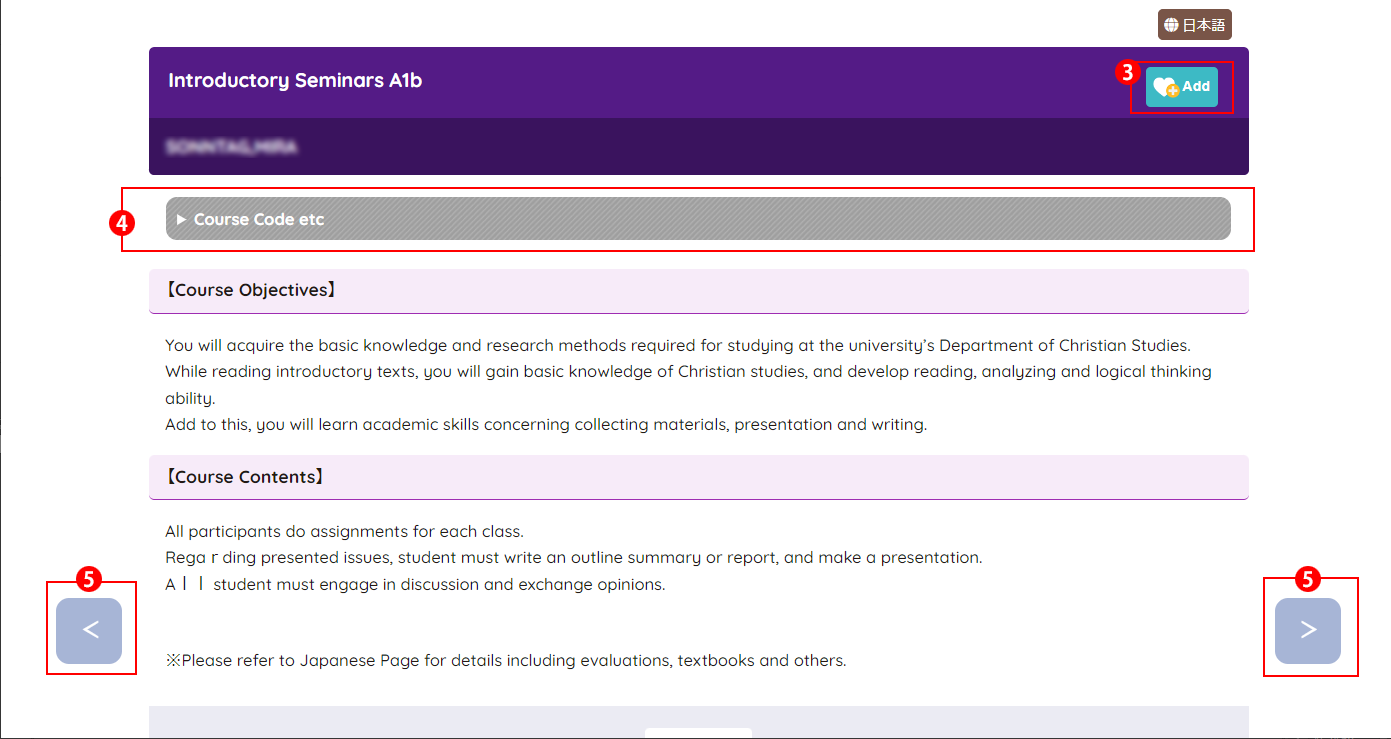
| Name | Description | |
|---|---|---|
| 1 | 1 2 … >> >|| | Switches pages to view classes when the class list does not fit in one page. |
| 2 | Class | Selects a class. The class syllabus is displayed on a separate window. |
| 3 |   |
Add class to "MY class". The added class can be listed from "MY class". Class already added to "MY class" can be deleted from "MY class". |
| 4 | 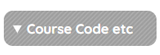 |
Opens / closes the course information panel. |
| 5 |   |
You can view the class before and after in the order listed. If the content of the syllabus is not disclosed, it will be skipped. |
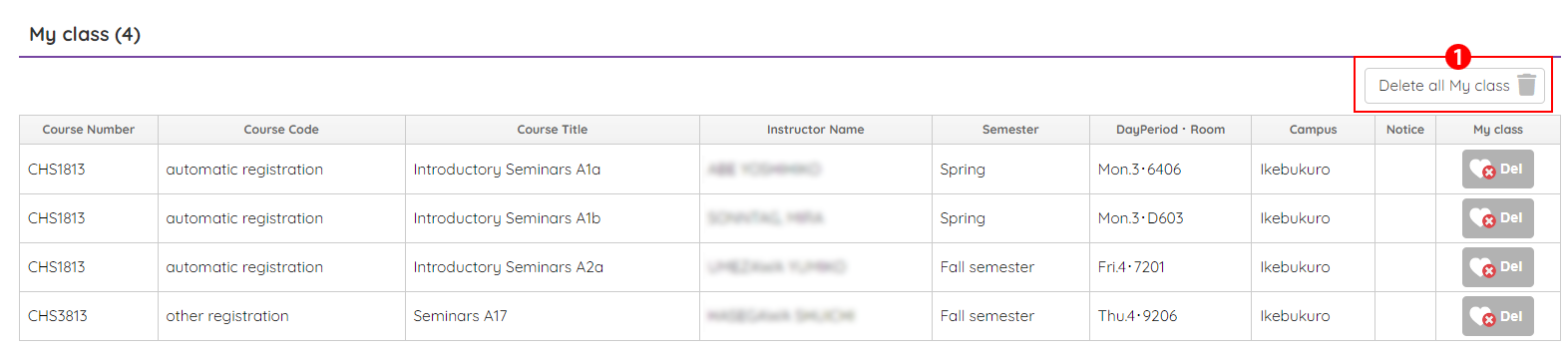
All classes in the "MY class" are listed sorted by Day/Period.
Refer to “Viewing a syllabus from a list of classes” for the operation method other than the following.
| Name | Description | |
|---|---|---|
| 1 | Delete all My class | Delete all classes registered in "MY class". If you delete it, you can not return to the state before deletion. |
[Note!] "MY class" is saved in your terminal.
Even if you add the "MY class" on your PC, you can not view it on your own smartphone (you need to add the "MY class" on your smartphone).
Also, when you reset your terminal, the information of the added "MY class" is also cleared.